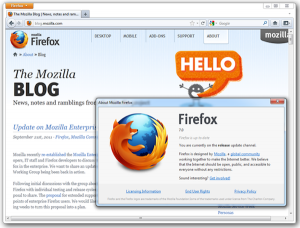This tweak Customize the apperance of the Internet Explorer Toolbar

1. Click Start > Run > Type gpedit.msc
2. Click User Configuration > Windows Setting > Internet Explorer Maintenance > Browser User Interface
3. Double click on Browser Toolbar Customization
4. Click on Customize Toolbar Background Bitmap
5. Browse for the new Background
Note: Because you can customize your browser toolbar there isn't a specific size which
you need to make this tweak work. Play around with the size until you get it right.
The Width of your toolbar with be the width of your resolution. 1024 will be your width
if your resolution is 1024x768.
Now you changed the Toolbar Background of your browser and you sure see what you
wrote when you open a New Widow.

1. Click Start > Run > Type gpedit.msc
2. Click User Configuration > Windows Setting > Internet Explorer Maintenance > Browser User Interface
3. Double click on Browser Toolbar Customization
4. Click on Customize Toolbar Background Bitmap
5. Browse for the new Background
Note: Because you can customize your browser toolbar there isn't a specific size which
you need to make this tweak work. Play around with the size until you get it right.
The Width of your toolbar with be the width of your resolution. 1024 will be your width
if your resolution is 1024x768.
Now you changed the Toolbar Background of your browser and you sure see what you
wrote when you open a New Widow.